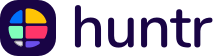Being in spreadsheets is common for data-driven companies. Whether you’re an administrative assistant or finance employee, your job may require Excel skills to help accomplish tasks, access data, and have an understanding of the scope of a project at a glance. This post will explore why Excel skills are important in the workplace and includes 50 interview questions about Excel skills.
Want more interviews?
Sign up for Huntr’s resume tailor to tweak your resume for every application with a bit of help from AI.
What are Excel skills?
Excel skills refer to the ability to efficiently use Microsoft Excel, a powerful spreadsheet software that is part of the Microsoft Office suite. This skill encompasses a range of capabilities from basic functions such as entering and formatting data, to more complex tasks like utilizing formulas, creating pivot tables, and analyzing large datasets. Proficiency in Excel also includes the ability to visualize data effectively through charts and graphs, and the know-how to optimize data organization and presentation to support decision-making processes. Whether for managing finances, performing statistical analysis, or planning projects, Excel skills are highly valued in various professional contexts for their role in facilitating data-driven decisions and enhancing productivity.
Why are Excel skills important in the workplace?
1. Data Analysis and Interpretation
In today's data-driven world, having strong Excel skills is crucial for analyzing and interpreting large datasets. Excel's powerful tools and functions, such as pivot tables, VLOOKUP, and various statistical formulas, enable employees to extract meaningful insights from raw data. This capability is essential for making informed decisions, identifying trends, and developing strategic business plans.
2. Efficiency and Productivity
Excel skills significantly enhance workplace efficiency and productivity. Mastery of Excel shortcuts, macros, and automation features allows employees to perform tasks more quickly and accurately. This proficiency not only saves valuable time but also increases the overall output of the team. By streamlining repetitive tasks and managing complex calculations with ease, employees can focus on more strategic aspects of their work.
3. Versatility and Adaptability
Excel is a versatile tool used across various industries for different purposes, including financial modeling, project management, inventory tracking, and more. Employees with advanced Excel skills are therefore more adaptable and can contribute to a wide range of projects. This versatility makes them invaluable assets to their teams and enhances their career prospects by opening up opportunities in multiple fields.
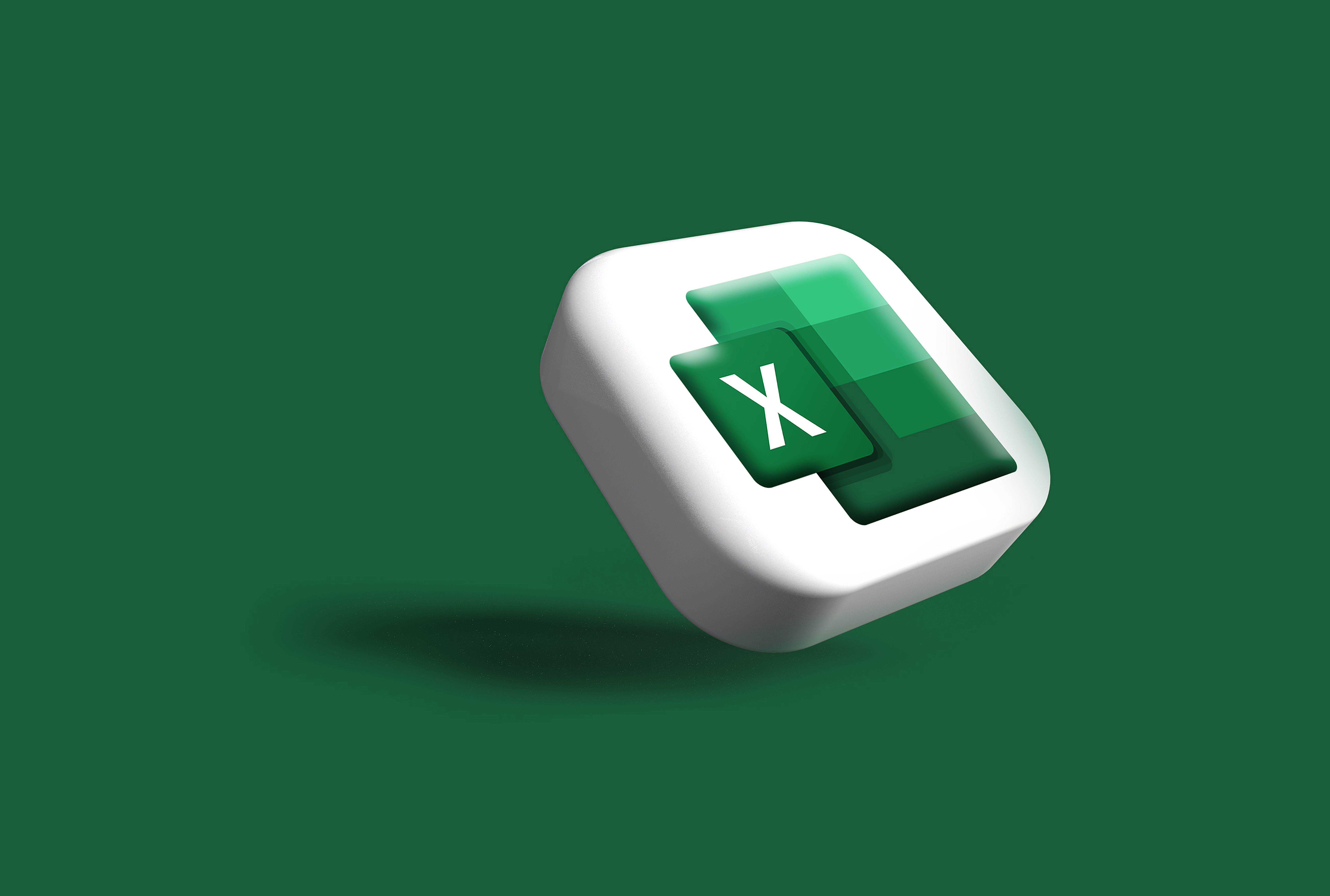
Tips for answering Excel skills interview questions
When you're preparing for an interview that requires you to demonstrate your Excel skills, it's essential to not only highlight your proficiency but also to present your abilities in a way that aligns with the employer's needs. Here are five tips for effectively answering skill-based interview questions focused on Excel:
1. Showcase Your Understanding of Excel's Core Functions
Begin by explaining your familiarity with basic and advanced Excel functions such as VLOOKUP, HLOOKUP, PivotTables, and Macros. Provide examples of how you've used these functions in past projects to streamline processes, analyze data, and provide actionable insights. This demonstrates not only your technical skills but also your ability to apply them in practical scenarios.
2. Emphasize Problem-Solving Abilities
Employers are keen to understand how you've used Excel to solve complex problems. Prepare a few examples that showcase how you identified a problem, chose an Excel-based solution, and implemented it effectively. This could include automating repetitive tasks, improving data accuracy, or enhancing report generation processes. Your ability to solve problems using Excel can set you apart from other candidates.
3. Highlight Your Data Visualization Skills
Excel isn't just about crunching numbers; it's also a powerful tool for visualizing data. Discuss how you've used charts, graphs, and conditional formatting to make data more accessible and understandable for decision-makers. Providing examples of how your data visualization skills led to better business insights or decisions can significantly strengthen your case.
4. Discuss Your Continuous Learning Approach
Excel is constantly evolving, with new features and functions being added. Mention any courses, webinars, or self-learning initiatives you've undertaken to keep your Excel skills sharp. This shows your commitment to professional development and your proactive approach to staying current with the latest tools and techniques.
5. Prepare a Portfolio or Demonstration
If possible, bring to the interview a portfolio of your work or be ready to demonstrate your Excel skills live. This could be anything from complex spreadsheets you've created to reports that highlight your ability to analyze and visualize data. Seeing your work firsthand can be incredibly persuasive and validate the skills and experiences you've discussed.
Remember, the goal is to convince the interviewer not just that you're proficient in Excel, but that you're capable of leveraging this proficiency to add value to their team and projects. Tailor your responses to reflect the specific needs and challenges of the position you're applying for, and you'll be well on your way to success.

50 Interview Questions About Excel Skills
1. Can you describe your level of proficiency with Excel?
I consider myself highly proficient with Excel. I have extensive experience utilizing its advanced features for data analysis, complex calculations, and process automation. My skills include creating advanced formulas, using pivot tables, designing macros, and developing data visualizations to make data-driven decisions effectively.
2. What complex functions in Excel are you most familiar with?
I am most familiar with complex functions such as INDEX-MATCH for flexible lookups, ARRAY formulas for bulk calculations, and VLOOKUP for data retrieval across tables. I also regularly use IF, AND, OR, and SUMIFS for conditional operations, which are essential for managing and analyzing large datasets.
3. How have you used Excel to improve a process or solve a complex problem in your previous roles?
In a previous role, I streamlined a monthly reporting process that was initially manual and time-consuming. By creating a series of pivot tables and setting up dynamic dashboards, I reduced the time needed for report generation by over 50%. Additionally, I used formulas to automate data validations, which significantly decreased errors and improved the reliability of our reports.
4. Can you walk us through a challenging Excel project you've worked on?
One challenging project involved developing a financial forecasting model for a startup. The model needed to handle various scenarios and sensitivity analyses to help the management team make informed decisions. I used a combination of Excel's financial functions, data tables for scenario analysis, and complex array formulas to build a robust model that could predict financial outcomes based on different inputs.
5. How do you ensure accuracy when working with large datasets in Excel?
To ensure accuracy when working with large datasets, I employ a meticulous approach to data cleaning and validation. I use conditional formatting to identify outliers or inconsistencies, and functions like SUMIF and COUNTIF to verify totals and counts. Additionally, I always double-check formulas and perform spot checks on the data to confirm accuracy before finalizing any analysis.
6. Can you explain how you use pivot tables in your data analysis?
Pivot tables are fundamental in my data analysis for summarizing large datasets quickly and efficiently. I use them to aggregate data, perform groupings, and segment information based on various criteria. Pivot tables also allow me to drill down into specifics when I need a more detailed analysis, making it easier to observe trends and patterns that inform strategic decisions.
7. Have you ever used Excel macros? If so, how did you apply them?
Yes, I have used Excel macros to automate repetitive tasks, such as formatting reports, consolidating data from multiple sources, and preparing data for analysis. For example, I developed a macro that automatically extracted data from emailed Excel attachments and consolidated them into a master file, saving significant manual effort and reducing the risk of data entry errors.
8. How do you approach data visualization in Excel?
I approach data visualization in Excel by first understanding the key message that needs to be conveyed and selecting the appropriate chart type to represent the data clearly and effectively. I use advanced charting features and customize graphics to enhance readability and impact. Whether it’s using conditional formatting, sparklines, or integrated dashboards, my focus is on making the data accessible and engaging for all stakeholders.
9. Can you describe a situation where you used Excel to collaborate with a team?
In a previous project, I collaborated with a sales team to optimize their target tracking system. Using shared Excel workbooks on a cloud platform, we were able to input data in real-time and use pivot tables and dashboards that I set up to monitor performance against targets. This collaborative effort not only increased the transparency of sales data but also helped in quickly identifying areas needing attention.
10. How do you stay updated with new Excel features and functions?
To stay updated with new Excel features and functions, I regularly participate in online forums and follow Excel experts and blogs that focus on spreadsheet technology. I also take online courses and attend webinars whenever new updates are released. This ongoing learning helps me leverage the latest tools and features to enhance productivity and the quality of my work.
11. What are your tips for managing large datasets in Excel efficiently?
My tips for managing large datasets efficiently in Excel include using tables to enhance data organization, which also improves formula management with structured references. I also recommend utilizing data validation tools to maintain data integrity and filters to quickly navigate through data. Additionally, breaking down datasets into manageable chunks using multiple sheets or files can prevent performance issues.
12. How have you used Excel to forecast trends or outcomes?
I have used Excel to forecast trends and outcomes primarily by utilizing its statistical functions and building regression models. For instance, I developed a sales forecasting model using historical sales data, seasonal adjustments, and economic indicators to predict future sales. The forecasts were then used to make informed inventory and staffing decisions.
13. Can you explain your experience with Excel VBA?
My experience with Excel VBA includes creating custom functions, automating repetitive tasks, and developing user forms to facilitate data entry. For example, I wrote a VBA script to automate the generation of monthly financial reports, which saved hours of manual work and reduced the potential for human errors.
14. How do you use conditional formatting in your Excel work?
I use conditional formatting extensively to highlight trends, identify duplicates, and flag data outside of specified ranges. This feature enhances the visual appeal and functionality of spreadsheets, making it easier to quickly assess key metrics and anomalies at a glance.
15. Have you ever encountered errors in your Excel work? How did you resolve them?
Yes, encountering errors is common, especially when dealing with complex formulas or large datasets. When I find errors, I use a combination of Excel’s auditing tools, like Trace Precedents and Trace Dependents, and manual checking to identify and correct them. I also ensure that all inputs are validated to prevent errors from occurring in the first place.
16. What is your process for ensuring data integrity in Excel?
To ensure data integrity, I implement strict data entry rules using data validation features such as drop-down lists and input restrictions. I also use checksums and cross-verification with independent data sources to verify accuracy. Regular backups and version control are also crucial practices that I adhere to, preventing data loss and allowing recovery of previous versions if necessary.
17. How do you use Excel to support decision-making processes?
Excel supports decision-making by allowing for the analysis and visualization of data. I use pivot tables to summarize data and uncover patterns and trends. Charts and conditional formatting further aid in visualizing comparisons and trends that support strategic decisions. Excel's what-if analysis tools, like Scenario Manager and Data Tables, are particularly useful for exploring different decision outcomes based on variable changes.
18. Can you describe a time when you trained others on Excel?
I once led a series of workshops aimed at bringing a department up to speed with Excel's advanced features, such as pivot tables, VBA, and complex formulas. The training was tailored to the specific needs of the team, with hands-on sessions that focused on real-world applications, significantly improving the department’s efficiency in managing their projects.
19. How do you prioritize tasks when working on multiple Excel projects?
When managing multiple Excel projects, I prioritize tasks based on their impact and deadlines. I use project management tools and techniques, like Gantt charts, to schedule tasks and allocate time effectively. Clear communication with stakeholders about progress and any issues is also key to successfully balancing multiple projects.
20. What is your experience with using Excel in financial modeling?
My experience with using Excel for financial modeling includes creating budget forecasts, performing variance analysis, and building models for investment evaluation. I've developed models that incorporate sensitivity analysis to explore different financial scenarios and assess potential risks and returns, which are critical for making investment decisions.
21. How do you approach problem-solving in Excel?
My approach to problem-solving in Excel starts with defining the problem clearly and then breaking it down into smaller, manageable components. I often use a combination of lookup functions, pivot tables, and data analysis add-ons like Solver to find solutions. If standard functions are insufficient, I develop custom macros to address more complex problems, ensuring a robust and efficient solution.
22. Can you describe your experience with integrating Excel with other software or databases?
I have integrated Excel with various databases and software through both direct connections and API calls. For example, I've used Excel's Power Query to pull data from SQL databases, allowing for dynamic updates and complex queries without leaving Excel. Additionally, I've integrated Excel with CRM systems like Salesforce to automate the import and analysis of sales data, streamlining the reporting process.
23. How do you handle sensitive data in Excel?
Handling sensitive data in Excel involves several best practices: I use password protection for files containing sensitive information and employ user-level access controls when possible. Data encryption is also applied to protect the data at rest. Furthermore, I ensure that data sharing follows strict compliance with organizational data privacy standards and legal requirements.
24. What Excel functions do you find most valuable for your day-to-day tasks?
For daily tasks, I find SUMIFS, COUNTIFS, and VLOOKUP (or XLOOKUP in newer versions) particularly valuable as they help efficiently summarize and locate data across large datasets. INDEX-MATCH is also essential for more complex data retrieval tasks where multiple criteria are involved.
25. How do you optimize Excel workbooks for performance?
To optimize Excel workbooks for performance, I minimize the use of volatile functions like INDIRECT and OFFSET where possible, as these can slow down the workbook. I also limit the use of array formulas and ensure that calculations are only as complex as necessary. Additionally, converting data ranges to Excel Tables and using PivotTables can improve performance and manageability.
26. Can you share an example of a custom Excel formula you've created?
A custom Excel formula I created was for calculating weighted averages based on dynamic criteria ranges. The formula used an array created with SUMPRODUCT to weigh different categories of data according to their importance, which was defined in a separate table. This allowed for quick updates and easy recalculations when the weights changed.
27. How do you approach error checking in complex Excel models?
Error checking in complex Excel models involves systematically reviewing each component of the model. I use Excel's Formula Auditing tools, such as Trace Precedents and Trace Dependents, to identify and correct errors in formulas. I also set up conditional formatting rules to highlight unusual or unexpected results that may indicate errors.
28. What strategies do you use for cleaning data in Excel?
For cleaning data in Excel, I use a combination of techniques including removing duplicates, using TRIM and CLEAN functions to clean text data, and employing FILTER or advanced filtering to exclude irrelevant records. Conditional formatting helps to visually identify data inconsistencies, and Power Query is used for more complex data transformations and automations.
29. Can you describe your experience with using Excel for statistical analysis?
My experience with statistical analysis in Excel includes using functions like CORREL for correlation analysis, T.TEST for hypothesis testing, and LINEST for linear regression. I've also utilized the Analysis ToolPak to perform more complex analyses such as ANOVA and F-tests, which are integral for validating business and research data.
30. How do you manage version control when working with Excel files in a team?
For managing version control in a team, I use shared drives with version history capabilities, such as SharePoint or OneDrive, where changes to documents are automatically tracked and previous versions can be restored. Additionally, maintaining a change log within the file or in an accompanying document helps keep track of modifications and contributors.
31. What are your best practices for documenting Excel processes and formulas?
My best practices for documenting Excel processes include creating an 'About' or 'Documentation' sheet within the workbook where all the key formulas, assumptions, and sources are described. For complex formulas, I use comments directly in the cells or alongside the formulas to explain their purpose and how they should be used or modified.
32. How have you used Excel in project management?
In project management, I've used Excel to create Gantt charts for scheduling, track project milestones, and monitor resource allocation. Using conditional formatting, I highlight tasks based on their status or proximity to deadlines, and pivot tables to provide summaries of project budgets and expenditures against forecasts. This approach allows for effective monitoring and management of project timelines and budgets.
33. Can you explain how to use Excel for inventory management?
Excel is quite effective for inventory management through the use of tables and formulas. You can create an inventory tracking system by listing items in one column and using other columns for details like stock levels, unit price, and reorder levels. Functions like SUMIF can be used to automatically update current stock levels as sales and new stock entries are made. Conditional formatting can highlight items that need reordering, and PivotTables can summarize inventory data for quick insights.
34. How do you ensure data security when sharing Excel files?
Ensuring data security when sharing Excel files involves several practices. First, sensitive information can be protected with passwords and encryption when saving the file. Using Excel's built-in 'Protect Workbook' and 'Protect Sheet' features restricts how others can interact with the file. For highly sensitive data, consider sharing data through secure cloud-based platforms that control access more rigorously and track user activity.
35. What is your experience with using Excel for scheduling and planning?
I have utilized Excel extensively for scheduling and planning, particularly for project timelines and resource scheduling. By using Gantt charts created within Excel and formulas to calculate durations and end dates, I've managed project schedules effectively. Conditional formatting helps visualize overlaps or downtime in resource allocation, and filters allow for viewing schedules by team member or project phase.
36. How do you use Excel to track performance metrics?
To track performance metrics in Excel, I set up dashboards that include key performance indicators (KPIs) relevant to the business or project. These metrics are updated with data dynamically pulled from sales systems or databases using Excel's advanced data tools like Power Query. Graphs and conditional formatting provide at-a-glance status updates, which are crucial for monitoring ongoing performance against targets.
37. Can you describe a time when you had to use Excel under tight deadlines?
On one occasion, I was responsible for consolidating financial reports from multiple departments to prepare for a quarterly executive meeting. With a tight deadline, I used Excel to quickly aggregate and analyze the data, utilizing PivotTables to summarize key financial metrics and charts to illustrate trends over the quarter. Efficient use of Excel's capabilities enabled me to meet the deadline and provide accurate, insightful data presentation.
38. How do you use Excel to analyze sales data?
For analyzing sales data in Excel, I use PivotTables to segment sales by various dimensions such as region, product line, or salesperson. I analyze trends over time with line graphs or bar charts. Additionally, calculating ratios such as customer acquisition cost or lifetime value can be done using formulas, providing deeper insights into sales efficiency and profitability.
39. What is the most innovative way you've used Excel in a project?
The most innovative use of Excel in a project was when I developed a simulation model to predict customer behavior. Using random number generation and custom formulas, I modeled various customer purchase patterns under different scenarios. This simulation provided valuable insights into potential sales strategies and helped in planning marketing campaigns more effectively.
40. How have you used Excel to automate repetitive tasks?
I have automated numerous repetitive tasks in Excel using macros and VBA scripting. For example, I created macros to automatically update financial reports, reformat data received from different teams to a standardized format, and generate email notifications when certain thresholds are met. This automation saves significant time and reduces the chance of human error.
41. Can you explain the differences between using Excel for Mac vs. Windows?
Excel for Mac and Windows share many core functionalities but differ in certain features and the user interface. Excel for Windows tends to have more advanced features, particularly in areas like PivotTable design, advanced data modeling, and VBA support. The Mac version has improved significantly but can still lag in some advanced capabilities and add-in support.
42. How do you approach learning new Excel functions or formulas?
To learn new Excel functions or formulas, I start by identifying the need or problem that requires a solution. I use resources such as Excel's built-in help, online tutorials, and forums. Practicing with real data helps reinforce learning. Additionally, experimenting with functions in different scenarios enhances my understanding and proficiency in applying them effectively.
43. What challenges have you faced when using Excel, and how did you overcome them?
One of the challenges I've faced with Excel is managing extremely large datasets that slow down performance. To overcome this, I've utilized Excel's Power Query to efficiently manage and manipulate large data without overloading the workbook. Additionally, breaking down datasets into manageable segments and using external databases for storing and querying data when possible has helped maintain performance.
44. How do you balance detail-oriented tasks with broader project goals when using Excel?
Balancing detail-oriented tasks with broader project goals involves clear planning and prioritization. I use Excel to track project milestones and associated tasks by creating integrated project trackers. This allows for monitoring detailed tasks while keeping an eye on the overall project timeline and goals, ensuring that the details contribute effectively to the project’s broader objectives.
45. Can you describe your experience with using Excel for budgeting?
My experience with using Excel for budgeting includes creating detailed budget models that track and forecast expenses and revenues across different departments and projects. I use formulas to automate updates to the forecast as actual data is entered. Conditional formatting highlights variances from the budget, allowing for quick visual identification of areas needing attention, and PivotTables summarize the data for presentation to management.
46. How do you handle discrepancies or anomalies in data within Excel?
When encountering discrepancies or anomalies in Excel, I first verify the source data for errors or inconsistencies. Using conditional formatting, I highlight outliers or unexpected values for further investigation. Tools like data validation ensure future data entry adheres to expected ranges or formats, reducing the occurrence of anomalies.
47. What is your approach to training team members who are less proficient in Excel?
When training team members with less proficiency in Excel, I tailor the training to their specific needs and the tasks they are expected to perform. Starting with the basics, I gradually introduce more complex features relevant to their work. Using practical, real-world examples helps illustrate the utility of different functions and features, enhancing learning and retention.
48. Can you provide an example of how you've used Excel in a leadership role?
In a leadership role, I used Excel to coordinate a multi-department project where each team had to report weekly progress. I developed a consolidated dashboard that allowed all stakeholders to view the overall progress in real time, identify bottlenecks, and adjust resources dynamically. This not only improved project transparency but also facilitated more informed decision-making and efficient project management.
49. How do you prioritize data security and confidentiality when using Excel?
Prioritizing data security and confidentiality in Excel involves several practices: using password protection for sensitive files, applying user access levels where feasible, and ensuring that data sharing complies with privacy regulations. I also advocate for regular security training for team members to recognize and mitigate risks associated with data handling.
50. Can you share your experience with using Excel in a remote work environment?
Using Excel in a remote work environment has involved leveraging cloud-based platforms like Microsoft OneDrive or SharePoint, which allow for real-time collaboration and version control. This setup has enabled me and my team to work on spreadsheets simultaneously, track changes, and maintain productivity regardless of physical location. Regular video calls and shared task lists in Excel have also helped in coordinating efforts and keeping team members aligned with project goals.